ImgFloat - 2. First Steps
In this topic, we will go over the basic requirements to install, the manners of installation, the files created on the system, and finally integration with Screenshot Captor.
Basic Requirements
ImgFloat has lightweight requirements, only requiring .NET 4.0. Most modern windows systems should have this installed, but if you find that you do not, you can download the installer from Microsoft (http://www.microsoft.com/en-us/download/details.aspx?id=17851)
In addition to .NET 4.0, Screenshot Captor is of course required to interact with ImgFloat.
Installation Instructions - Part 1
The first step to install ImgFloat is simply to unzip the contents to a location. If you don't want ImgFloat to write a configuration file to your user directory, you can copy the file from PortableConfig in the archive to the same location as the executable. ImgFloat will detect that it is there, and use this.
Note: If you use a portable installation, ImgFloat cannot be installed to the program files directory, as it will not be able to write to the config file.
Otherwise, just copy the extracted folder to the location of your choice, and make note of where this is for the next step.
If you choose not to install ImgFloat portably, it will make a configuration file in your appdata directory, i.e. C:\Users\(UserName)\AppData\Roaming on Windows 7 and above.
In the case of any problems, a log file will also be made in this location. If this file needs to be made and you are running portably, it will be made in the executable directory.
Installation Instructions - Part 2
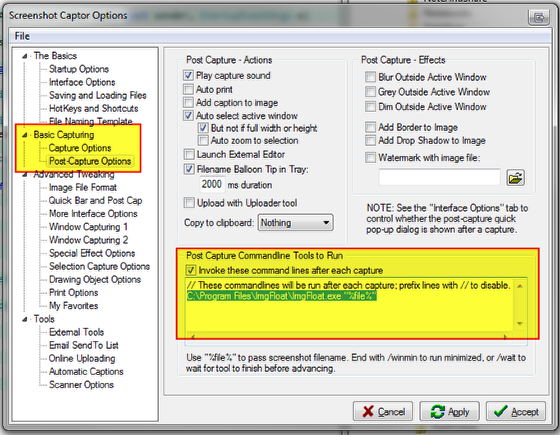
- To set up screenshot captor, open the preferences dialog, and navigate to Basic Capturing -> Post-Capture Options.
- Check the checkbox labeled "Invoke these command lines after each capture"
- Add a line to the textbox that contains your path where you unzipped ImgFloat, and add "%file%" to the end of the line.
- For example: C:\Program Files\ImgFloat\ImgFloat.exe "%file%"
Uninstalling ImgFloat
If you decide you no longer wish to use ImgFloat, simply remove the Post-Capture Commandline for ImgFloat (unchecking the invoke checkbox if you are not running any other tools), and delete the files. As stated above, if you are not running portably, two files will also be in your appdata directory, i.e. C:\Users\(UserName)\AppData\Roaming on Windows 7.